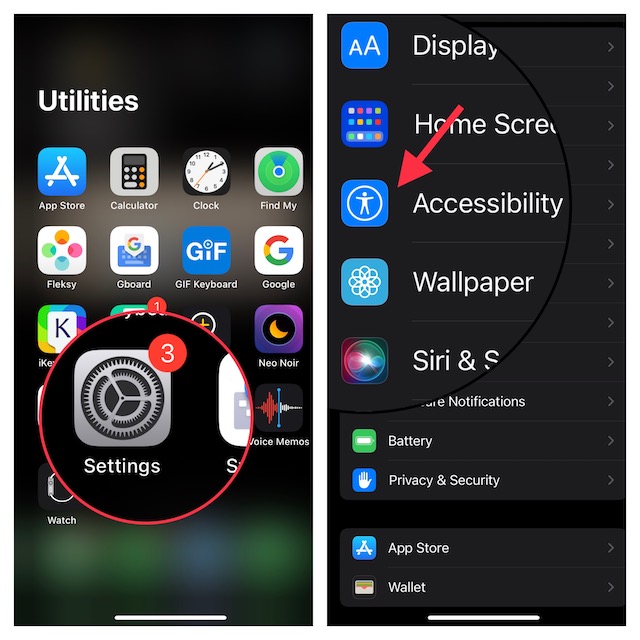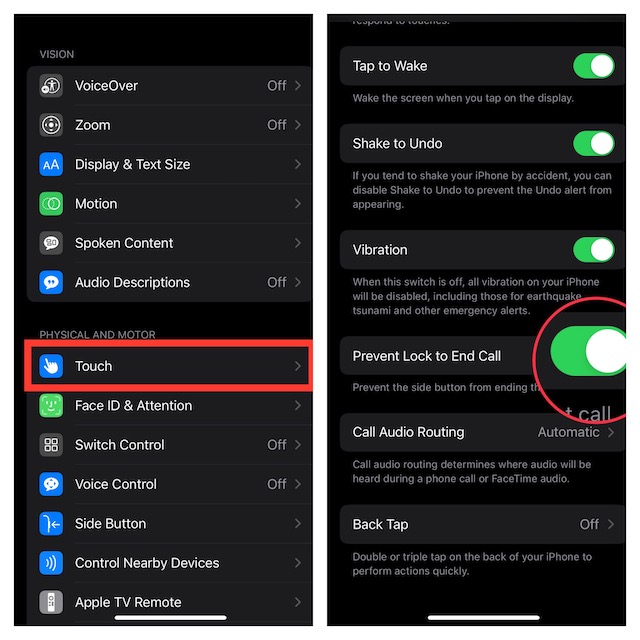Stop Your iPhone’s Side Button from Ending a Call in iOS 16 or Later
First and foremost, check off the essential requirement so that you won’t hit any unexpected roadblocks later.
Ensure That Your iPhone is Compatible
To get going, make sure you have a compatible iPhone to be able to stop the power button from hanging up a call. Just like many notable features including the Precision Finding for AirPods Pro 2, Live Text in Video, background removal tool, and the Continuity Camera Webcam, it has also been made exclusive to the newer models.
iPhone 11 iPhone 11 ProiPhone 11 Pro Max iPhone 12 iPhone 12 mini iPhone 12 Pro iPhone 12 Pro Max iPhone 13 iPhone 13 mini iPhone 13 Pro iPhone 13 Pro Max iPhone SE 2 iPhone SE 3 iPhone 14 iPhone 14 Plus iPhone 14 Pro iPhone 14 Pro Max
Prevent Your iPhone’s Power Button From Ending a Call
Slightly buried deep into the Settings, the “Prevent Lock to End Call” feature is part of the Accessibility suite. That’s probably one of the main reasons why it hasn’t gotten much attention.
- To get started, launch the Settings app on your iPhone.
- Now, scroll down and tap Accessibility.
- Head over to the “Physical and Motor” section and tap Touch.
- Turn on the switch next to Prevent Lock to End Call and you are all set!
Wrapping Up…
That’s pretty much it. Going forward, your ongoing call will no longer end if you press the side button of your iPhone. It’s also worth pointing out that when the Prevent Lock to End Call is active, pressing the side button twice won’t let you decline an incoming call. Despite this unwanted tradeoff, I am going to give this feature a thumbs up. What about you? Make sure to share your invaluable feedback in the comments section below. Read more: How to Enable Adaptive Transparency Mode on AirPods Pro 1 & 2