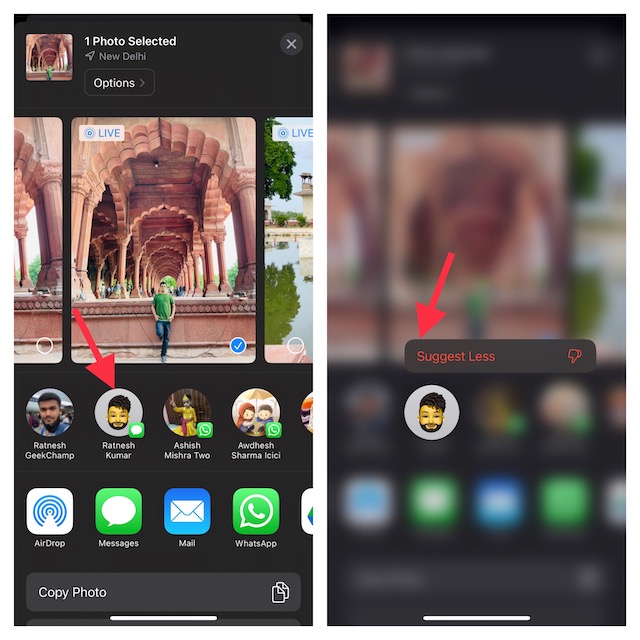Remove Unwelcome Contact Suggestions from Share Sheet on iPhone
It’s worth pointing out that the process of hiding contacts from the share sheet is saved in the older versions of iOS. Hence, even if you are still using iOS 15 or earlier versions, you can get rid of Siri’s contact suggestion with ease. Note that iOS allows you to get rid of both individual and all contact suggestions. So, depending on your needs, you can choose to hide the entire suggestions or keep specific ones out of sight.
Hide Specific iPhone Contact Suggestions from Share Sheet
- To get going, bring up the share sheet on your iPhone. Head over to an item you want to share and then hit the familiar Share icon to proceed.
- Now, touch and hold on to a specific contact suggestion that you want to get rid of.
- After that, choose “Show Less” in the popup menu to confirm. That’s it! Going forward, iOS will no longer show this contact in the share sheet.
Hide All iPhone Contact Suggestions from Share Sheet
If you would rather want to remove all the contact suggestions permanently from the share sheet on your iOS device, you can do that just as easily.
- First off, open the Settings app on your iPhone.
- Now, scroll down a bit and tap on Siri & Search.
- Under the “Suggestions from Apple” section, turn off the toggle next to Show When Sharing and then quit the app. The change will come into action straightaway and the contact suggestions will no longer appear in the share sheet. Note: If the contact suggestions still show in the share sheet, you may have to reboot your iPhone.
On your iPhone with Face ID: press and hold the volume up/down button and the side button. After that, drag the power off slider to shut down your device.Wait for a few seconds and then press the power button to restart your iPhone.On iPhone with Touch ID: press and hold the side button and then drag the power off slider to turn off your iPhone. After waiting for a few seconds, press the power button again to restart your iPhone.
Read more: How to Transfer an eSIM Between iPhones in iOS 16
Wrap Up…
So, that’s how you can hide the unwanted contact suggestions from the share sheet on your iDevice. No matter how cool a feature is, it can’t appeal to everyone’s taste. Therefore, it’s always advisable to have the option to control the feature. So, I’m glad that Apple has offered a quick way to manage the contact recommendations when sharing anything. What about you?