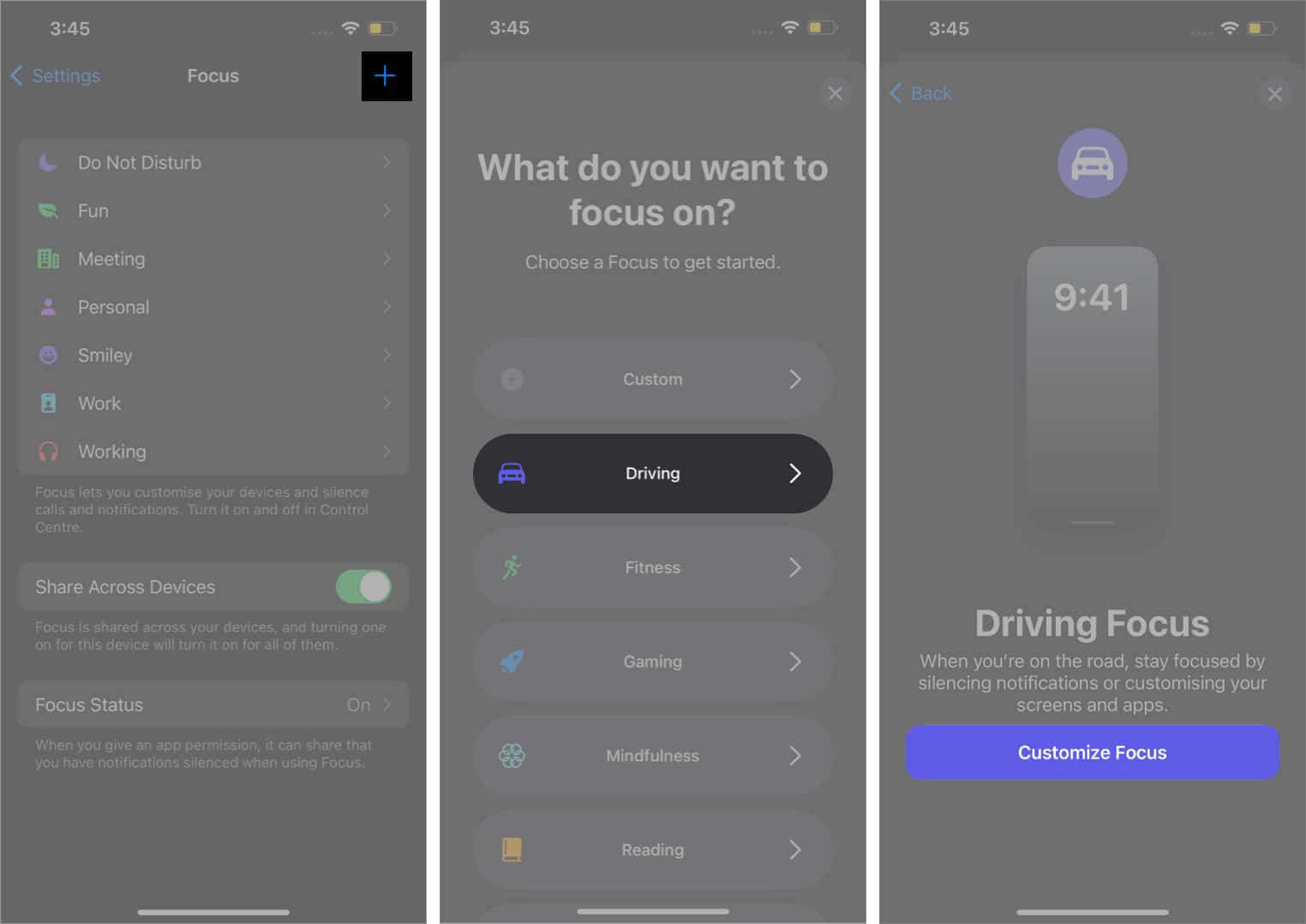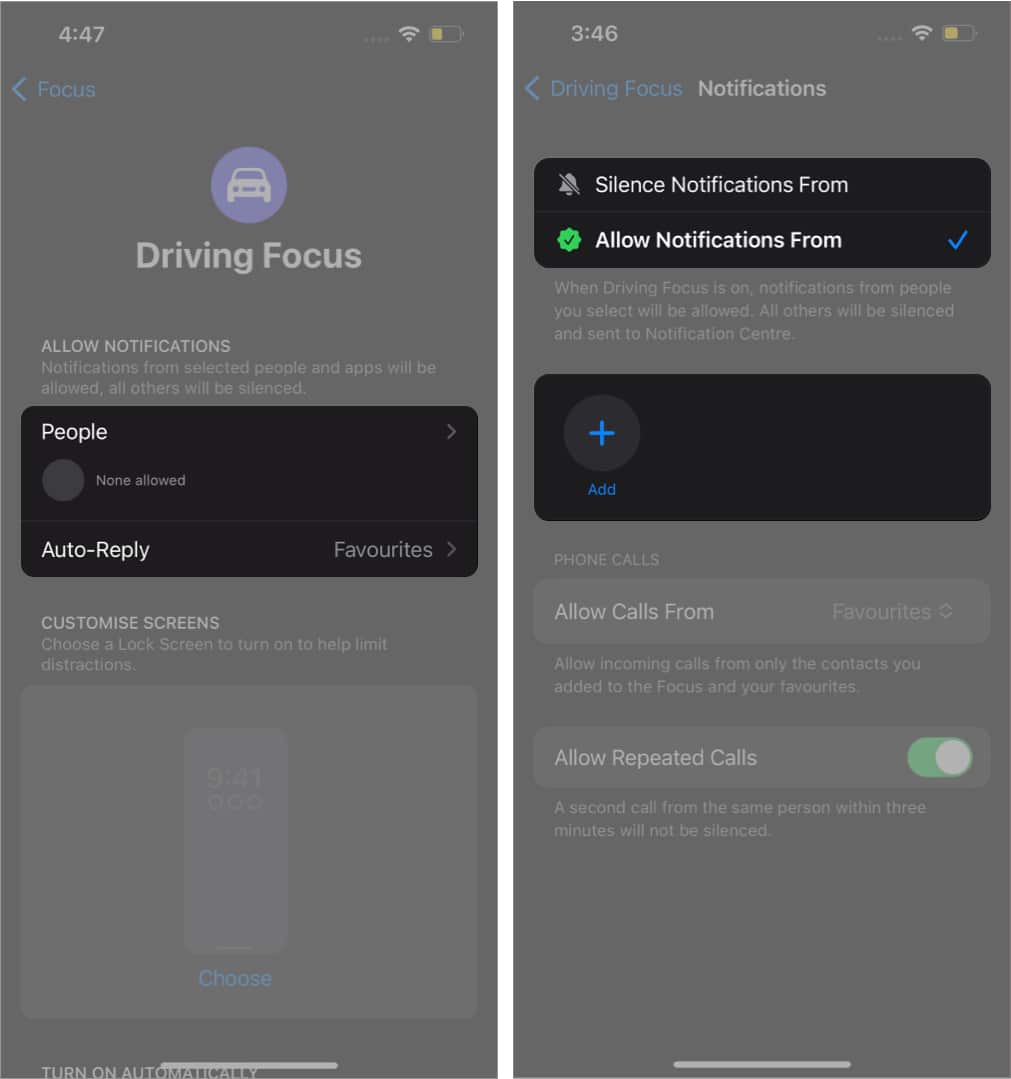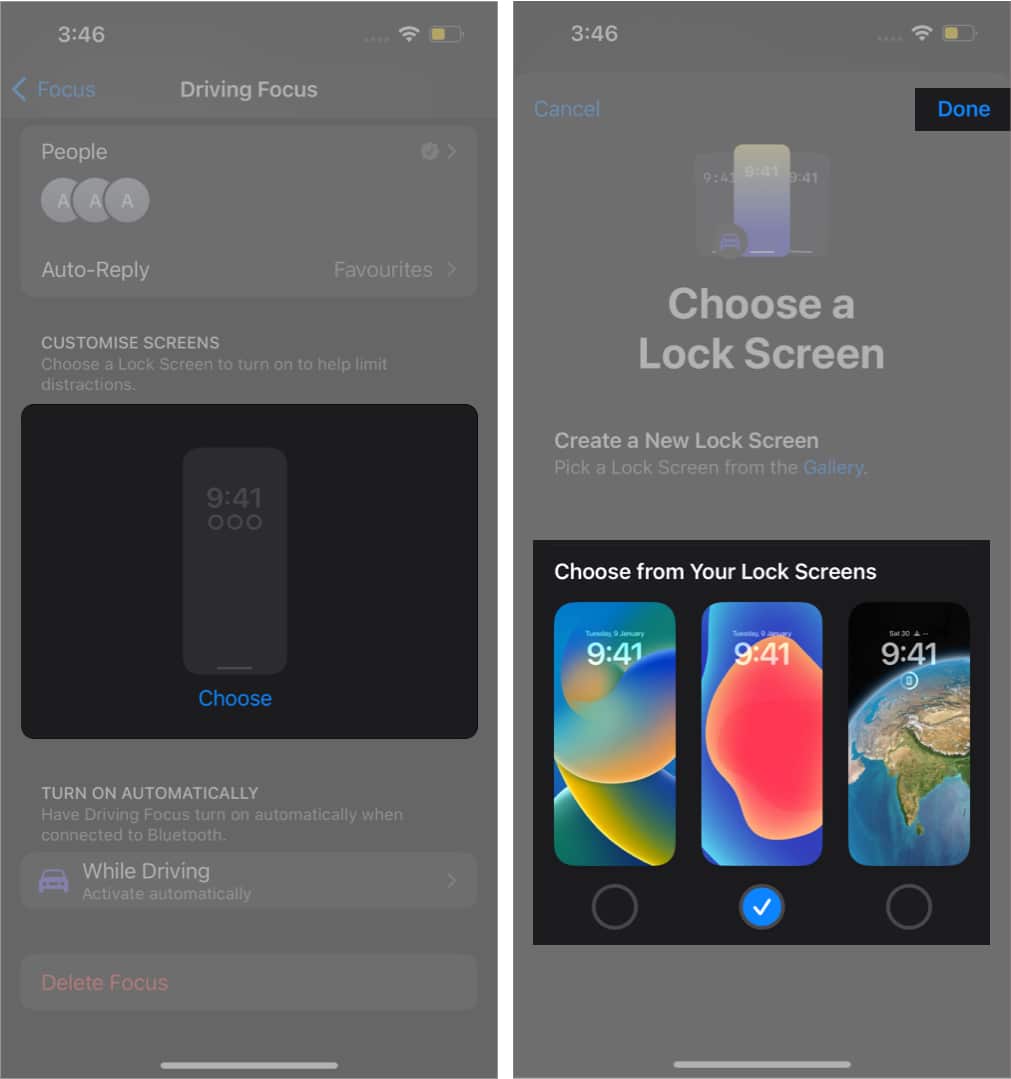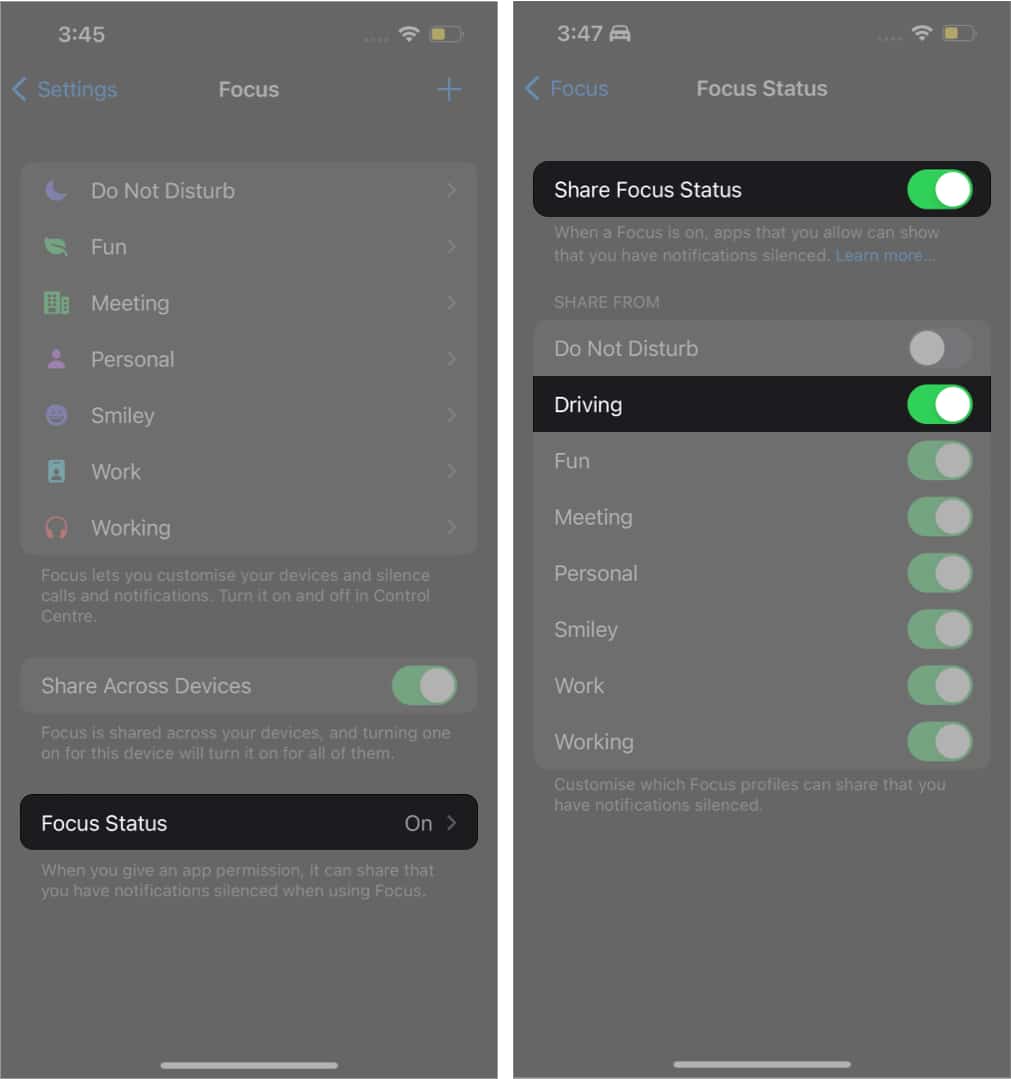Most people drive because they enjoy the freedom of cruising down the road while listening to music or talking on their cell phones. However, many forget that these activities can be quite risky. We’ve all experienced a time when the phone starts ringing while driving. A simple solution to manage the situation is iPhone’s Driving Focus mode. But do you know how to use it? I’ll show you how to set it up and how exactly it works.
What is Driving Focus mode on your iPhone?
Earlier dubbed as Do Not Disturb While Driving, it is now incorporated in Focus mode with iOS 15. It helps you to concentrate on the road and reduces clutter while driving. It temporarily limits calls, texts, and other notifications. A “Motor Car” icon appears on your iPhone after you turn on the Driving Focus mode. The icon’s appearance indicates that your device will now support features such as auto-reply and read replies with Siri.
How to set up Driving Focus mode
Setting up the Driving Focus was a bit complex on iOS 15. To fix it, Apple has smoothened it and made it fairly simple on iOS 16. We’ll see how to set up the Driving Focus mode in both versions.
In iOS 16
Select who can or can’t call you: Tap the People tab; you’ll have two options to choose from: Customize your Lock Screen: iOS 16 brings automation and customizations to the Lock Screen. Thanks to it, you can link your Focus mode profiles with a lockscreen to reduce driving distractions.
In iOS 15
Note: If you’ve tried setting up Driving Focus before, simply go to Settings → Focus and select Driving to start customizing it.
Turn on or off Driving Focus mode
To enable/disable the Driving Focus mode in iOS 16 or iOS 15. Alternatively, you can also:
In iOS 16 – On the Lock Screen, long-press the screen → swipe left or right to choose the look screen for which you’ve linked the Focus status.In iOS 15 – On the Lock Screen, long-press the Motor car icon (or Driving text) → tap Driving mode to turn it off.
Sometimes, you may get an alert when trying to unlock your screen. Choose, I’m not driving to disable Driving Focus.
Automate replies while driving
You can even set a custom message to inform people that you’re driving or will call later, etc. Notably, you can select a certain person or group that this message goes to. To set an automated message: Notably, the selected contacts can also notify you if there’s something essential that needs to be delivered by sending “Urgent” as a supplement message.
Automate the Driving Focus mode
You can turn on Driving Focus mode on its own if the iPhone is connected to the car’s Bluetooth or CarPlay and the car is in motion (or you’re moving fast). To enable the automation:
Share Focus Status
You can let others know you’re driving by sharing a Focus status. This will let others know that you have your notifications silenced. Apple has tweaked the setting with iOS 16 as the Focus status now gets a separate section. In iOS 16: Go to Settings → Focus → Focus Status → Toggle on Share Focus Status → Toggle on Driving. In iOS 15: Go to Settings → Focus → Driving → Focus Status → Toggle on Share Focus Status. And that’s how it’s done! Hope this helped you get a proper understanding of Driving Focus and how it works. I would encourage you to set it up and use it when driving. Please let us know if you still have questions in the comment section below. Read more:
Focus mode not working on iPhone? 8 Quick fixesHow to set arrival and leaving times for driving directions in Apple MapsBest traffic apps for iPhone and iPad