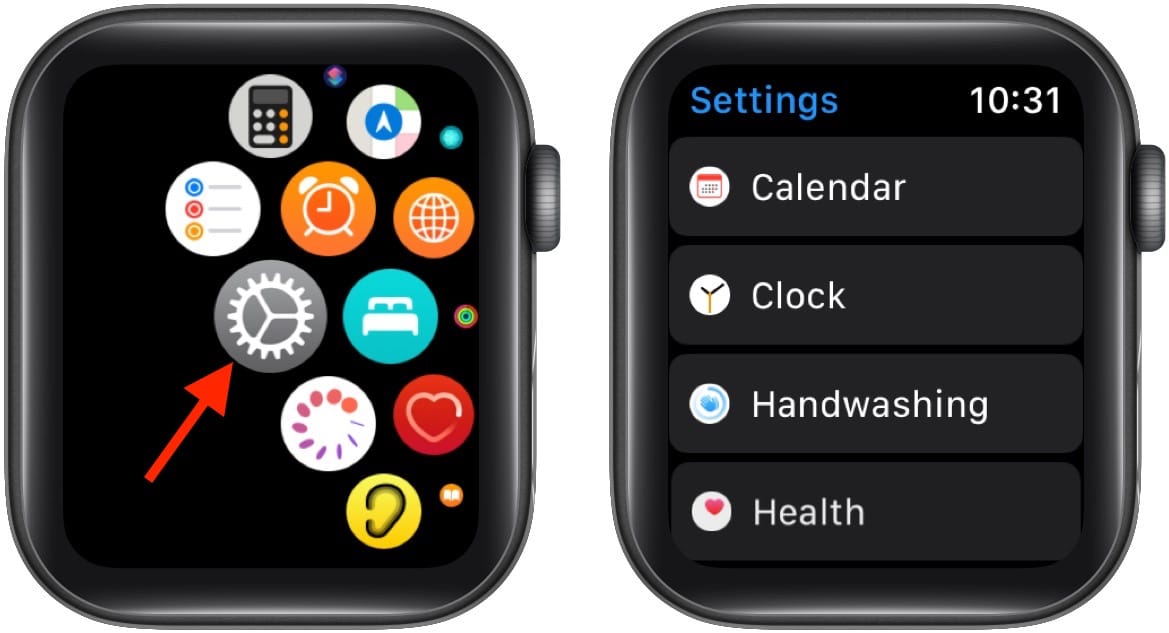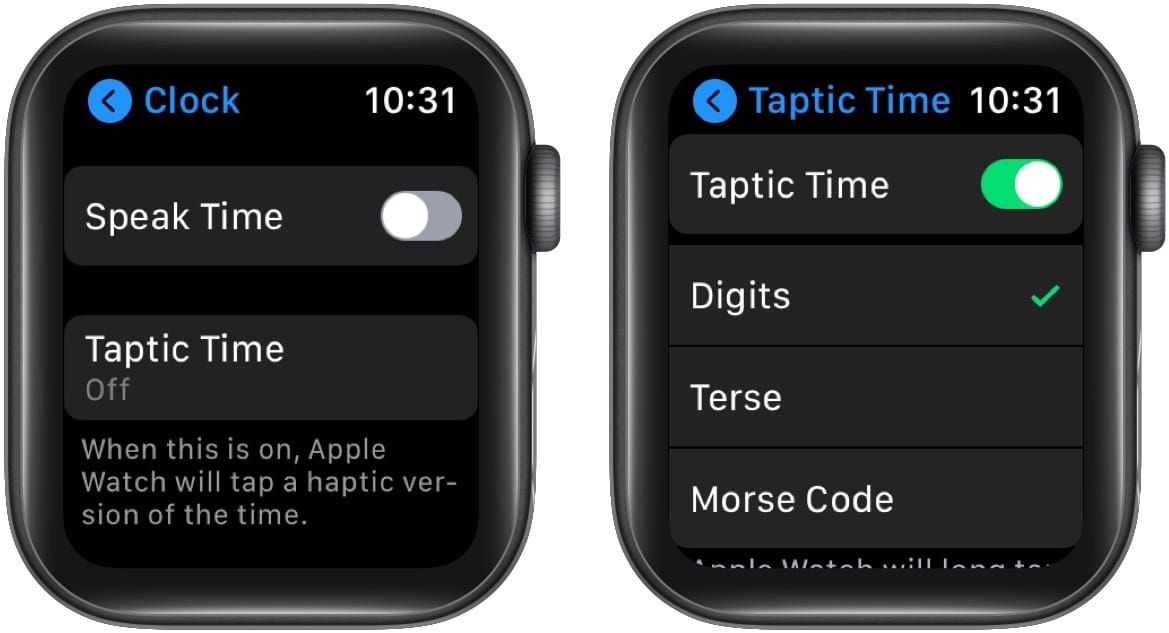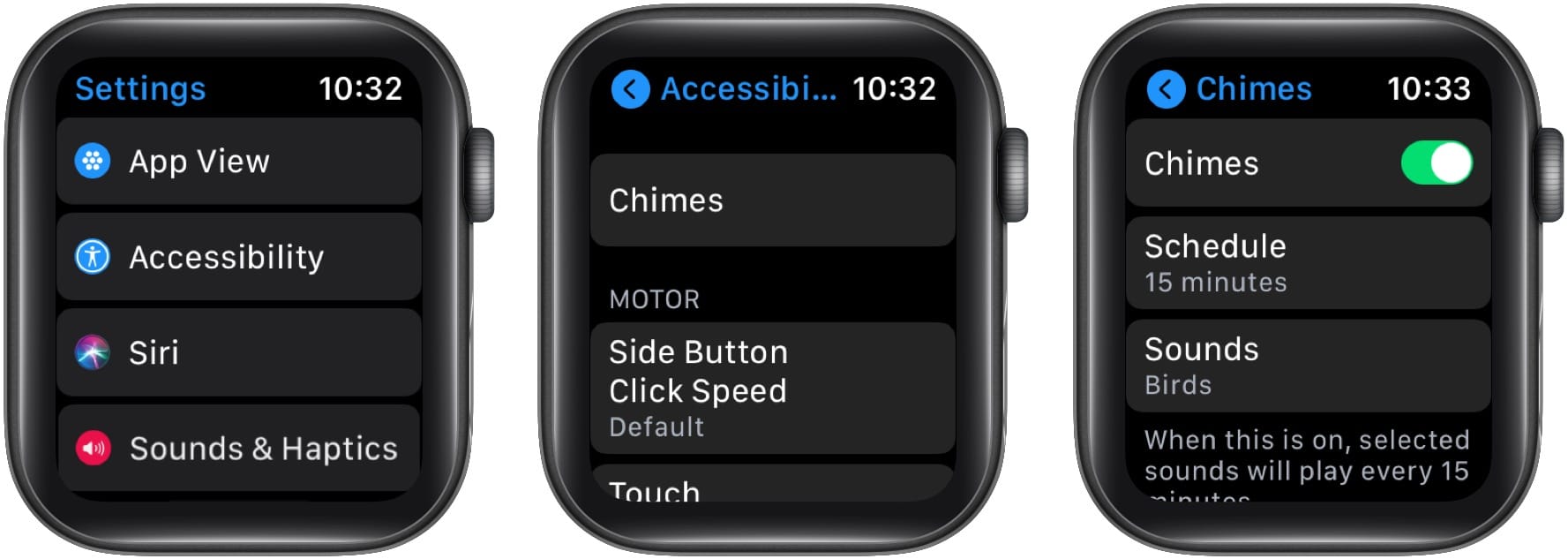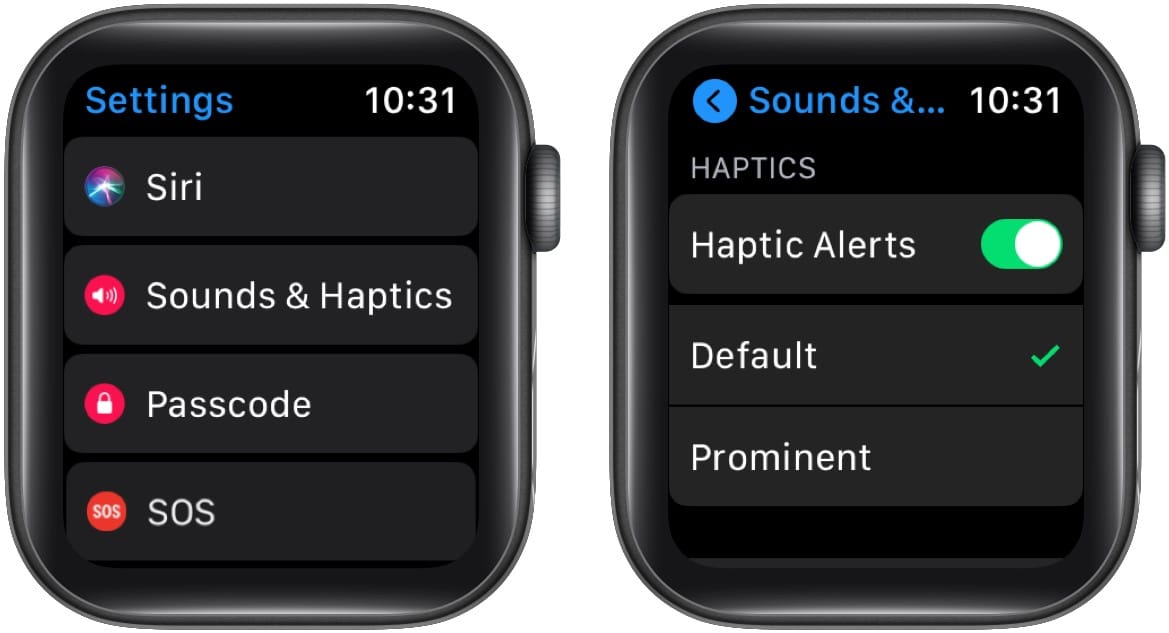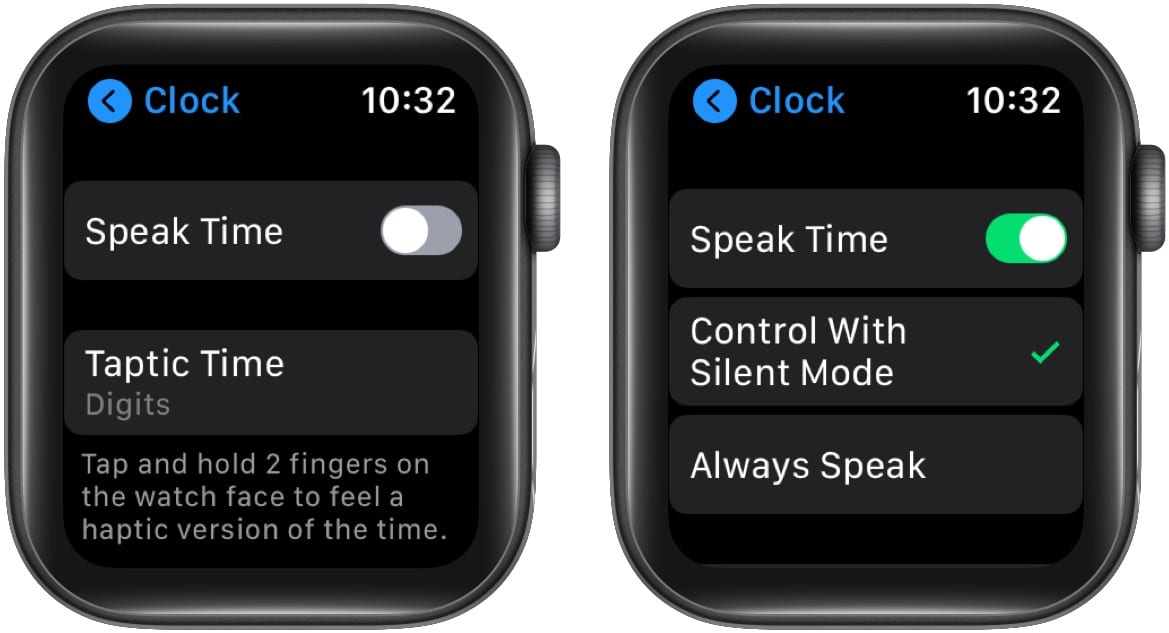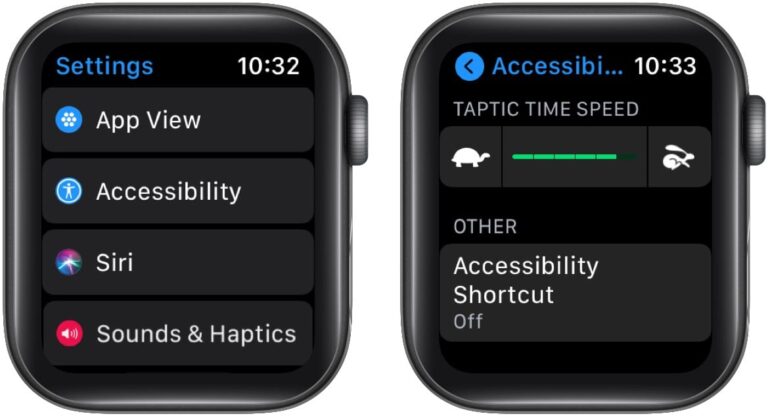Once you activate it, a variant length of haptic taps will notify you about the current time. Moreover, you can select the patterns of the distinct haptic feedback you will receive, from hourly long taps to Morse code taps. It is helpful not only for visually challenged but also for power users who are always busy or on the move. Let me tell you what is Taptic Time on Apple Watch and how to use it.
What is Taptic Time on Apple Watch? How to enable Taptic Time on Apple Watch What is Taptic Chime on Apple Watch and how to use it? What to do if Taptic Time is not working on Apple Watch?
What is Taptic Time on Apple Watch?
Apple’s Taptic Engine featuring vibratory motor offers innovative ways of marking time with vibrations (or taps) with watchOS 6, called Taptic Time. This enables you to feel time in silent mode through haptic feedback. Fascinating, isn’t it? After enabling it, you have three options – Digits, Terse, Morse Code. Let me tell you more about each before advancing to enabling it and understanding Taptic Chimes.
Digits
If you select this, the Apple Watch will feature:
a long tap for every 10 hours short quick taps for every subsequent hour long taps for every 10 minutes short quick taps for every subsequent minute.
For example: If the time is 11:24 AM, there will be one long tap that signifies 10 hours, one short quick tap that signifies 1 hour. This equates to 10+1 = 11 hours. Now, there will be a short break followed by two long taps signifying 10+10 = 20 minutes. Next, there will be four quick taps signifying 4 minutes. It totals to 20+4 = 24 minutes.
Terse
The principle behind this is the same as Digits. The only difference is that if you select Terse, there will be:
long taps for every five hours. short, quick taps for the remaining hours followed by a break. long taps for every quarter-hour.
For example: If the time is 11:24 AM, two long taps signify 5+5 = 10 hours. One short, quick tap signifies the next one hour. This totals to 5+5+1 = 11. Then there will be a short break. After that, one long tap signifies one quarter. If the time is 11:30, you will feel two long taps signifying 15 + 15 = 30 minutes.
Morse Code
If you select this, your Apple Watch will tap each digit of the time in Morse code.
How to enable Taptic Time on Apple Watch
Alternative Method: Open the Watch app on your iPhone and tap My Watch. Next, tap Clock → Taptic Time. And voila! Now, you can feel time on your Apple Watch when it is in silent mode without having to hear or look at it. What’s more? With watchOS 6, Apple also introduced another Taptic Time feature that allows you to set hourly chimes on Apple Watch. Let’s learn more about it.
What is Taptic Chime on Apple Watch and how to use it?
Taptic Chime allows you to stay in tune with the time in a more fun way. Besides setting an hourly chime, you can also select to get alerts every 15 or 30 minutes. I use this feature as a reminder for drinking water every 30 minutes, which I almost always forget to juggle multiple tasks. To enable and use it, follow the below steps. Alternative Method: Open the Watch app on your iPhone and follow the above steps from #2. If you are unable to access Taptic Time, learn the possible problems.
What to do if Taptic Time is not working on Apple Watch?
Turn on Haptic Feedback
One reason for Taptic Time not working on your Apple Watch could be that Haptic Feedback is disabled. Here’s how you can enable it:
Disable Speak Time
In addition to telling you the time via vibrations, you can have Apple Watch announce time by long-pressing the watch screen with two fingers. But when this feature is enabled, Taptic Time won’t work. Here is how to disable Speak Time. If you choose this option, Taptic Time will work when you long-press with two fingers on the watch face if the watch is in silent mode. But when the watch is in normal mode, the two-finger long-press on the watch face will speak the current time. Best of both worlds! 🤲 I hope the above guide helped you use Taptic Time on Apple Watch seamlessly. You will also love to know about:
How to send a message on Apple Watch using Siri How to set the alarm on Apple Watch Steps to use Screen Curtain on iPhone, Apple Watch, and Mac