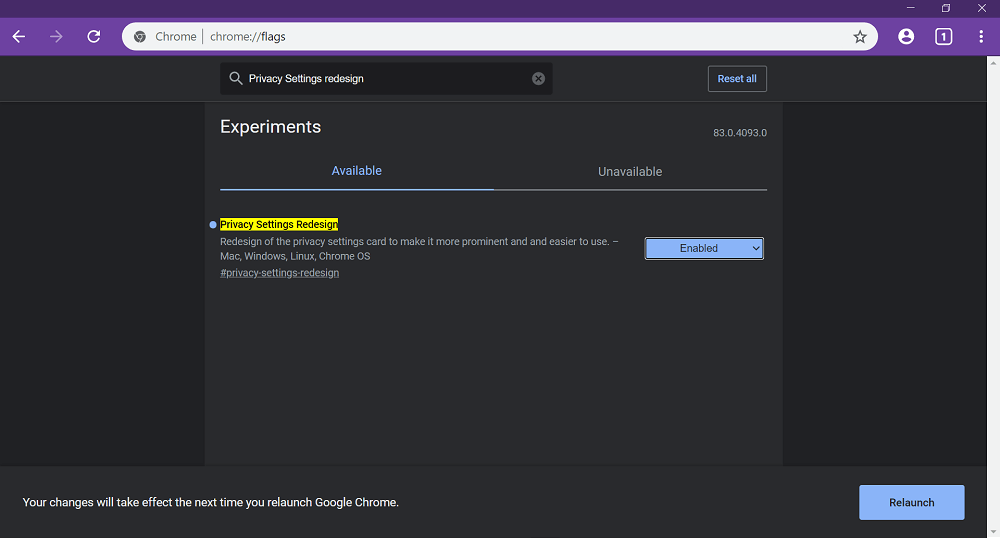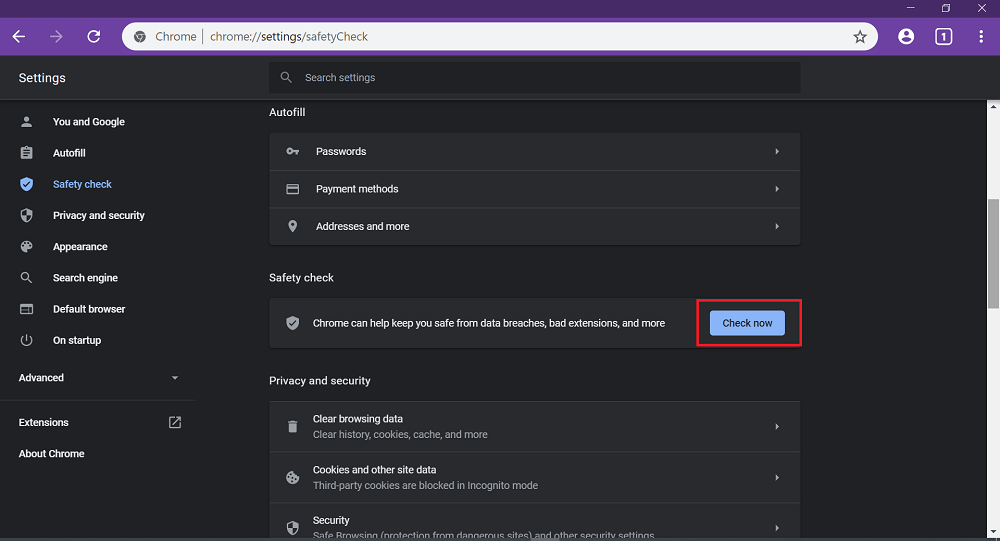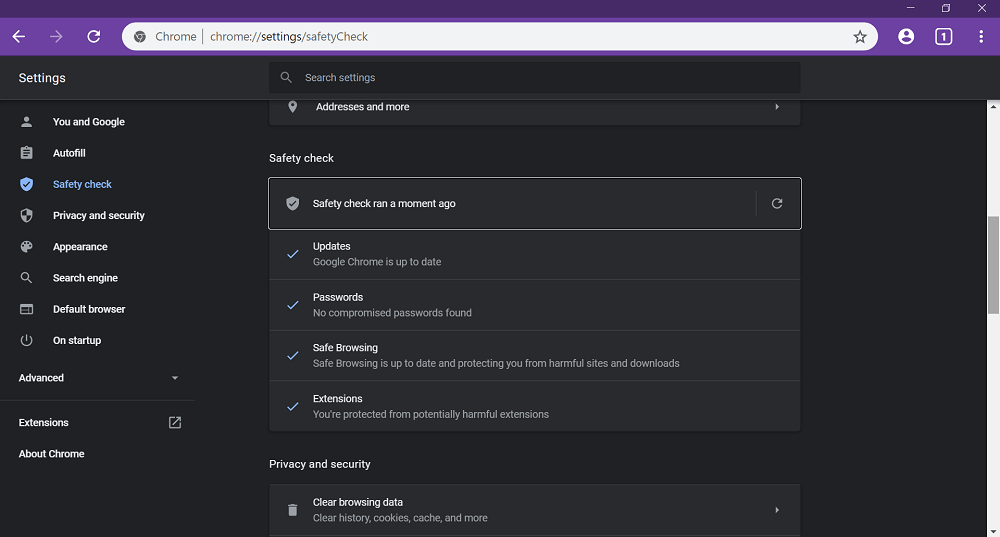In the latest version of the Chrome browser in Canary channel, the company introduced a new feature called Safety Check into Settings using which users can check the status of following vital functions by making a single click. Safety Check feature checks issues for Chrome updates, Passwords, Safe Browsing, and Extensions and presents you the results after performing a quick scan.
Use Safety Check feature in Chrome
In case, you’re interested in trying Safety check feature in Chrome browser, then here’s how you can do that: Launch the Chrome browser in the Canary channel and make sure you’re running the latest version. Next, head over to following flag address: chrome://flags/#privacy-settings-redesign and change the settings from Default to Enabled. Relaunch the browser to enable the Privacy Settings Redesign flag in Chrome. Click on the Customize and control (three vertical dots) icon and select Settings from the menu. On the left side, you will find a new entry called Safety check, switch to it. Alternatively, you can visit following address: Chrome://settings/Safetychecks On the right side, click on the Check now button next to “Chrome can help keep you safe from data breaches, bad extensions, and more“ After performing a quick scan, the utility will present you the results for vital features which include:
UpdatesPasswordsSafe BrowsingExtensions
Safety check is another handy feature which the company added to the Chrome browser to ensure full protection of users’ data from online threats. What are your thoughts about Chrome’s Safety check feature? Are you going to use it? We would like to hear your opinion in the comments. Via – Techdows