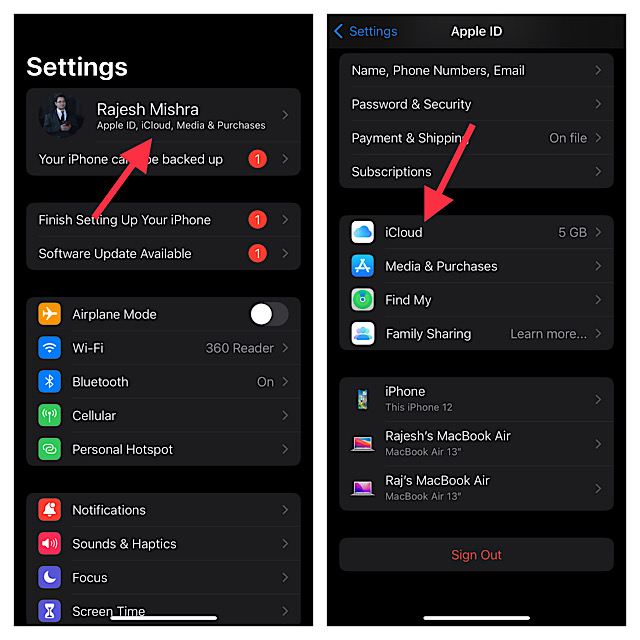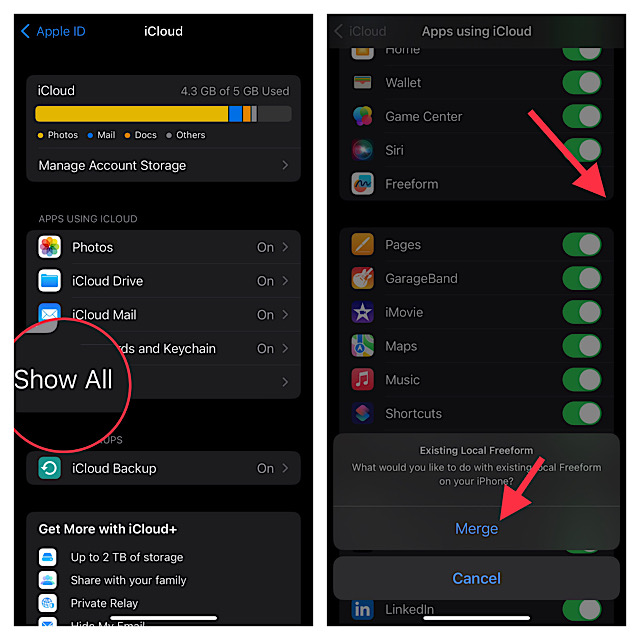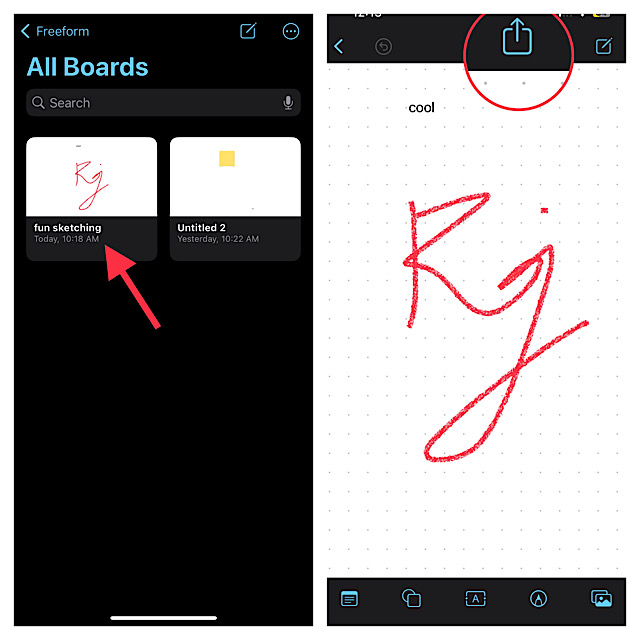How to Enable iCloud for Freeform on iPhone and iPad
Notably, the iCloud syncing for Freeform is disabled. Hence, you are asked to enable it before sharing a board with anyone. The good thing is activating the iCloud syncing for the app is hassle-free.
- First off, open the Settings app on your iPhone or iPad.
- After that, hit the Apple ID banner at the top of the screen.
- Next, select iCloud.
- Next up, tap on Show All.
- Now, scroll down to find Freeform and then turn on the switch next to it.
- A popup message will show up from the bottom of the screen saying something like “What would you like to do with existing local Freeform on your iPhone or iPad?” Tap on Merge in order to merge the existing boards.
How to Share Freeform Boards with Others for Collaboration
After you have activated the iCloud for Apple Freeform app, you can start sharing your projects with anyone.
- To get started, launch the Apple Freeform app on your iPhone or iPad.
- Go to the main screen and hit the All Boards option.
- Head over to the board you would like to share and tap on it.
- Then, tap on the Share icon at the upper right corner of the screen.
- After that, the standard share sheet will appear on the screen with a ton of sharing options including Messages, Mail, WhatsApp, and more. Now, choose the most preferred method to share the project. As soon as your friends have accepted the invitation, the collaboration will kickstart. Thanks to the dedicated Shared tab, you can easily keep a track of the people with whom you are sharing a project and also revoke the access as and when the need arrives.
Signing Off…
While I’m pleased with Freeform and its prime purpose, I wish Apple made the Apple Pencil compatible with iPhone – at least the modern ones with the all-screen design. Sporting a much larger screen real estate, the modern iPhones deserve the best digital pen for sketching, drawing, or mapping thoughts. What do you think? You might also like to read:
How to Disallow Auto Downloads of In-App Content on iPhone, iPad, and Mac How to Enable and Use Apple Music Sing on iPhone and iPad