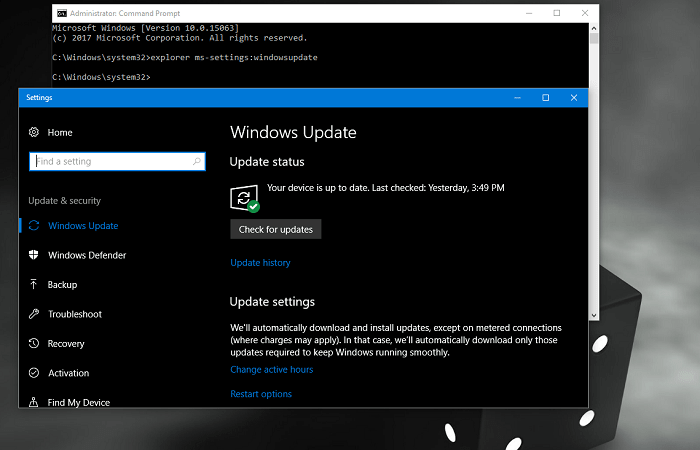Windows 10 is the latest Windows operating system from Microsoft. The company has changed lots of things in it in comparison to earlier versions. There is no settings app, elegant user interface, Cortana, Edge browser, and much more. There are lots of users who want to complete lots of action right from the Command prompt in Windows. Like users can open various apps, settings, and different things just by typing a single command. Yesterday I received a question from one of my blog dedicated reader, and the question is: I found this issue to be interesting. As you reach up to this line of this post, then it is confirmed that you are also looking for an answer to same questions. By keeping this thing in mind decided to share the solution to this query. wuauclt.exe /detectnow or wuapp.exe Or Alternatively, I also tried wuauclt.exe /updatenow None of the methods worked fine for me when I tried the above-discussed methods on recently installed Windows 10. Any ideas why?
Run Windows Update from Command Line in Windows 10
- Simply launch the Elevated command prompt in Windows 10. For that make right click on the Start button and from the WINX menu click Command Prompt admin. When UAC dialogue box appears, click to open it. Check this post to find out different ways on how to launch the Elevated command prompt.
- In the command terminal type following code: and press Enter.
- This will launch the Windows Update settings window. Simply click on “Check for updates.“ That’s it. This is how you can run Windows Update from command line in Windows 10.