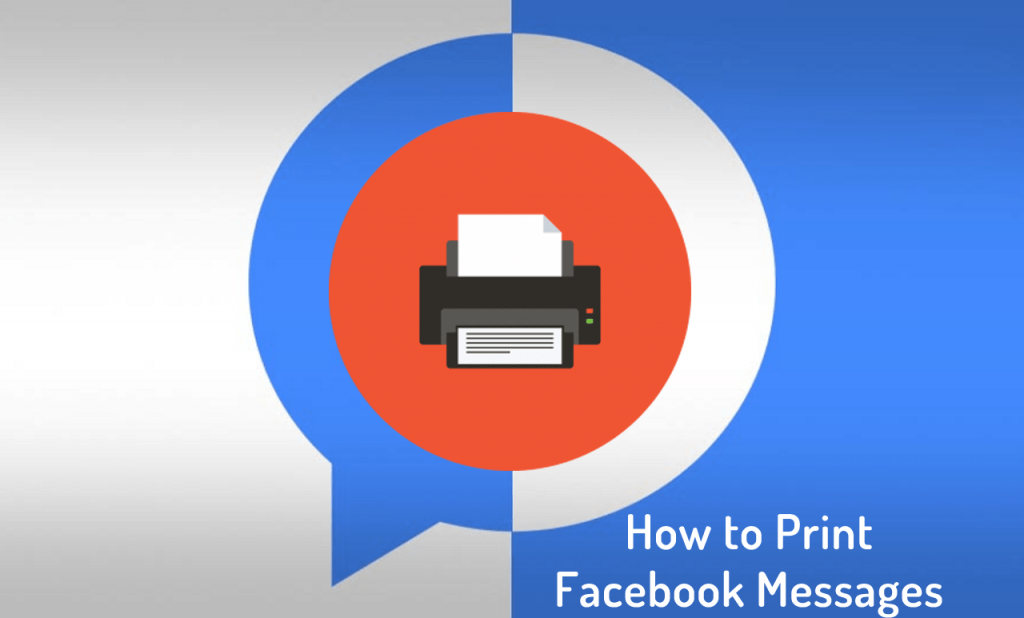One of the best ways to print Facebook messages is by using the print function of the web browser. All you have to do is to copy the chat from the chat window, then paste it in the text editor and take print out. Depending on your requirement, you can either take print out of excerpts or full conversations. So without wasting time, let’s learn how to print messages from Facebook chat.
How to Print Facebook Messages
On your default web browser, visit messenger.com On the left side, click on the chat thread from which you want to print messages. Print Excerpts If you want to print the chat visible on the screen, then take a screenshot. For that, press PrtScr or PrtScr + Fn key. Next, launch Paint on your computer and press CTRL+V to paste the screenshot. Here, you can crop the chat area from the picture and save it. To take a print out, press CTRL + P. This will launch the printer setup page. Make the desired changes and press the Print button. Print Long Conversation If you want to print the full conversation, then here’s what you need to do: Open the chat window and load the older chat of which you want to take print out. Next, long press the cursor and keep dragging until complete the conversation is selected. Now press CTRL + C to copy the select chat. Next, launch Microsoft Word or any other Word Processor document. Here CTRL + V to paste the chat. At last, press the CTRL + P keys this will launch the Printer Setup. Here make the page settings and then press the Print button to take print out. That’s it This is how to Print Facebook Messages. Do you know any other way to take print out of messages on Facebook? Feel free to share in the comments.