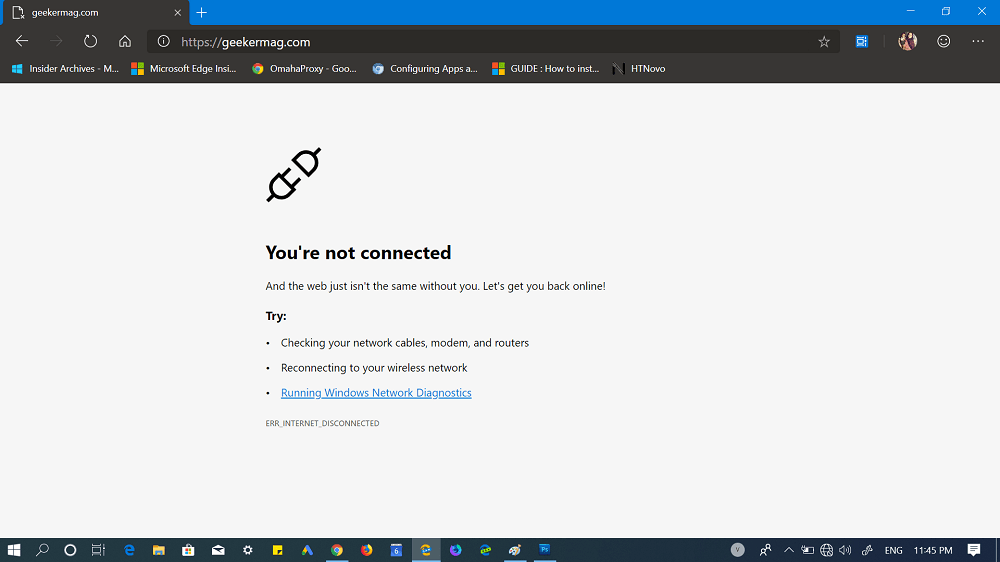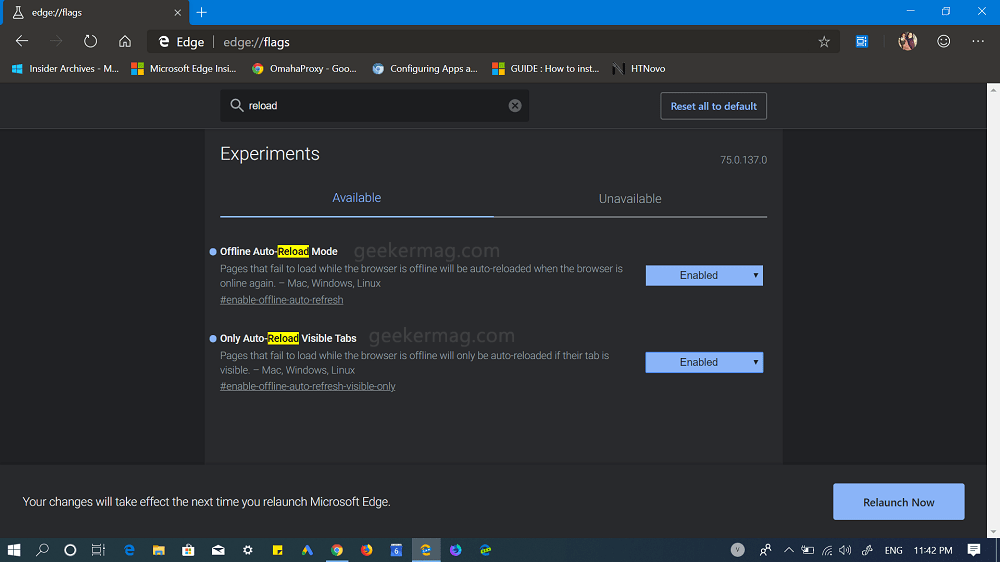Remember Chrome’s Auto-reload offline tabs feature? Fortunately, the feature also available in the Chromium-based Edge browser. The only difference is that in Chrome browser, the feature is enabled out of the box, while to use the feature in the Edge Chromium users have to activate it using the Edge flags.
Those who’re not are of Auto-reload offline tabs feature, here’s how it works. Chromium Edge browser produces the following screen if you open a tab when there’s no internet connection.
Now if your computer or laptop is again connected to the internet connection, you have to reload the tab to make it live again. But with the help of Auto-reload offline tabs feature, you don’t have to reload the tabs manually; the tabs will reload automatically when the internet is back.
Use Auto-reload offline Tabs feature in Microsoft Edge
It is very handy feature and if you want to enable the same feature in Microsoft Chromium based Edge browser, then here’s what you need to do: Launch Microsoft Edge Chromium browser (Dev or Canary) and in the address bar enter the following address in the URL bar. Now hit enter and it will take you to Edge Flags pages. On the Edge flags page, you need to search for the term ‘reload’ and in the results, look for the following two flags. Using the drop-down change the settings from Default to Enabled. At last, click on the Relaunch Now button to apply the changes. Microsoft Chromium Edge is in early development stage, maybe thats why the feature is disabled with default settings. It is expected that when company release the final version, the feature will be enabled out of the box just like Chrome browser. What are your thoughts about Auto-Reload Offline Tabs in Microsoft Edge? Find this feature handy? We would like to hear from you in the comments.