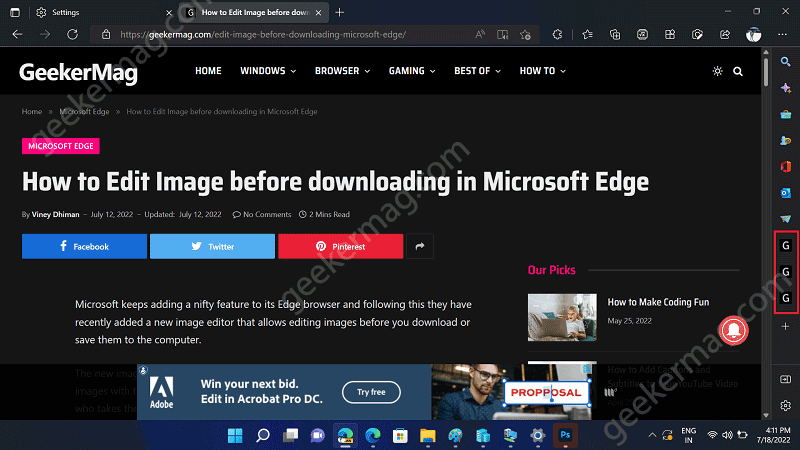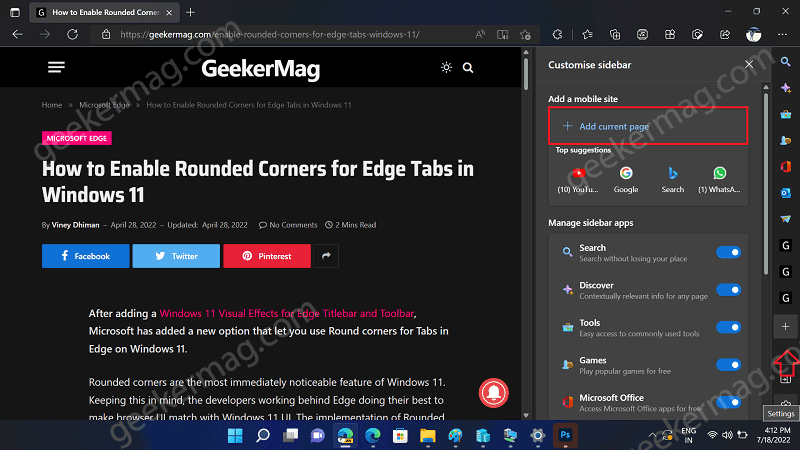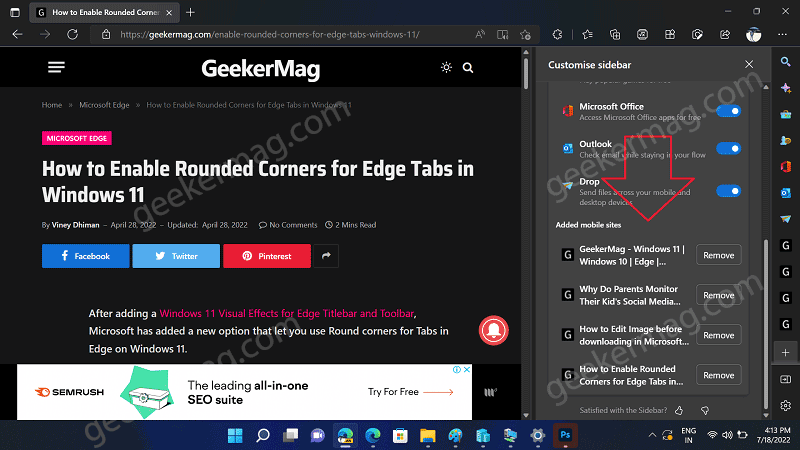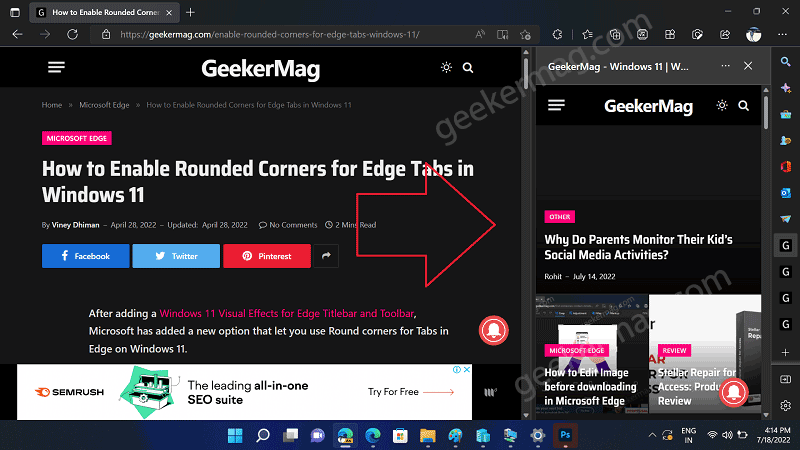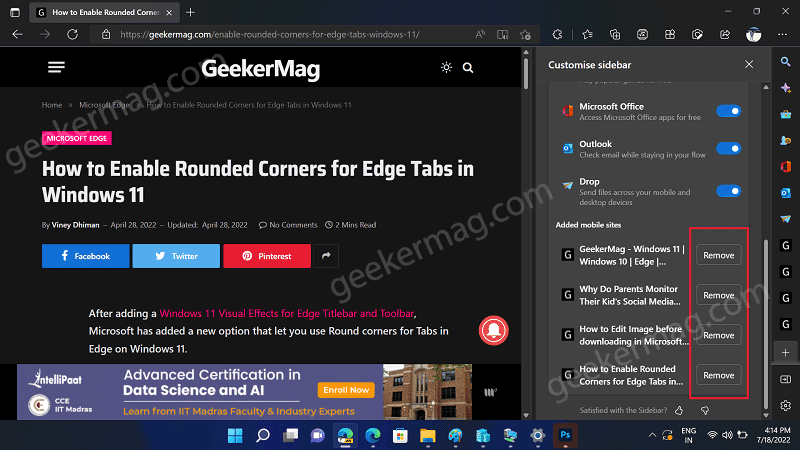The purpose of adding the Favorites option in the Edge browser is clear. The company wants to bring Edge legacy features to Edge Chromium. Apart from that, they want to make it easier for users to access their favorite websites. Edge Sidebar for apps hasn’t reached the stable channel. So to try the new Favorites option in the Edge sidebar, you need to enable it first and then show the Sidebar in Edge browser. The feature discussed below in the article is available in Edge Canary and under A/B Testing. So it’s possible that a similar option may not appear for you.
How to Add Favorite Website to Microsoft Edge Sidebar
Now if you made up to this line, then we presume that you know how to use Sidebar for Apps. Let’s learn how you can add your favorite websites to the sidebar of the Edge browser. Here’s how you can do that: Basically, there are two ways to do that. Let’s start with the first method: Right-click on the active website tab and then select the ‘Add tab to sidebar‘ option from the menu. Instantly, the website will start appearing in the Edge sidebar. You will start seeing the website’s icon just below the default apps. Alternatively, you can add your favorite websites from the sidebar itself. For that, click on ‘Customize Sidebar’ (+) and you will find a new option to ‘Add current page‘ (and a list of top suggestions): Click on the ‘Add current page‘ option and the website will be added to the Edge sidebar. You will find all the websites that you have added to the sidebar of the Edge browser under the section that reads “Added mobile sites“ From now onwards, whenever you click on the website icon, the mobile version of the website will open in the sidebar of the Edge. As simple as that!
How to Remove Website from Sidebar of Edge
At any point, if you want to remove a particular website from the Edge Sidebar, then it’s also possible and the process is super easy. Here’s how you can do that: In the Edge Sidebar, you need to head over to ‘Added mobile sites‘. Here, you will find the Remove button next to each website that you have added. You need to click on the Remove button next to a website that you no longer wish to appear in the Edge sidebar. And it will be removed instantly. As of now, the Sidebar of apps hasn’t appeared in Edge stable. So it’s highly possible that once it’s available, the Sidebar will have the option to add your favorite websites as well. So what is your opinion about Microsoft adding an option to add a favorite website to the Sidebar of the Edge browser? Let us know in the comments. Again, Thanks leo for a great find in Edge Canary.