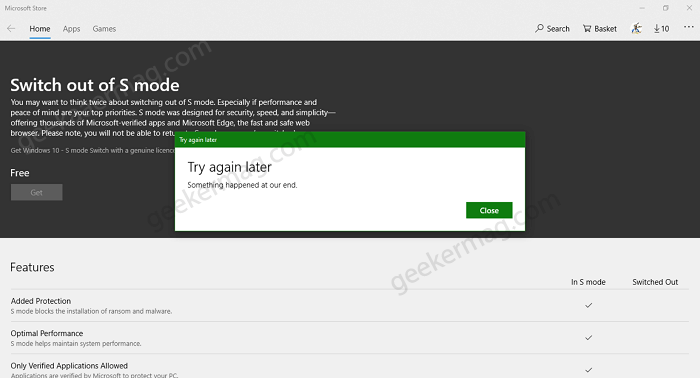In case, you want to install third-party apps that aren’t available in Microsoft Store, then you need to switch out of the S mode. The process is simple and you need to make few clicks to Switch out of S mode. You can check Microsoft step-by-step instructions on how to do that. Although, it’s a one-way process, once you switch out of S mode, its impossible to go back to Windows 10 in S mode. The good thing is you can switch out S mode free of cost.
Unable to Switch out of Windows 10 S Mode
Some users reporting that when they’re trying to switch out of S Mode in Windows 10, they receiving error message that reads “Something happened and we couldn’t start the upgrade”. Other users reported that, they didn’t find Get button. If you made upto this blog post, then chances are you unable to Switch Out of S Mode. Fortunately, there are possible ways on how to fix this issue:
Run Microsoft Store Troubleshooter
Launch Settings app in Windows 10 and then select Updates & Security > Troubleshoot. Here on the right side, click on Additional troubleshooters. From the Troubleshooter, select Windows Store apps, and then click Run the troubleshooter. Let, the troubleshooter fix the issue for you. If this fails to fix, then try next method.
Try to Reset Microsoft Store Cache
You can check our previous blog post on how to Clear Microsoft Store Cache in Windows 10. Most of the time, this fixes the issue. In case, this also fails, then try next method.
Create a New User Account in Windows 10
Some users reported that created a new user account in Windows 10 and then performed the steps switch to S Mode in Windows 10. Fortunately, they achieved this. So there’s no harm in trying this method. You can check our previous post on how to create a new user account in Windows 10.
Make Sure All Store apps are updated
It is also possible that you’re unable to exit S mode because some of the apps that comes preinstalled or installed from Microsoft are not updated. So we recommend you to update all the updates and then try to perform steps to exit S Mode. Launch Microsoft Store app and then click Ellipse (…) icon and select Downloads and Updates. Here, you will get list of all the apps installed on your device. Make sure, all apps are up to date. Once done, try to exit S Mode again.
Microsoft Server Issue
Sometimes you’re unable to switch out of S Mode in Windows 10 because Microsoft Server is busy or temporary not working. In this situation, you can wait and retry the steps again. Majority of user reported issues fixed the issue in a second go.
Boot Windows 10 in Clean Boot
You can also perform Windows 10 Clean boot and then try to perform steps to exit S mode. It is highly possible that you will achieve on which this whole article is based.
Reset Windows 10 (Last Resort)
In case, nothing works, then last solution is to Reset your Windows 10 and then try to exit S mode in Windows 10. So these are the solution that works in switching out from S mode in Windows 10. In case, you know any other solution that you used to save yourself from this annoying situation, then feel free to share with us in the comments.